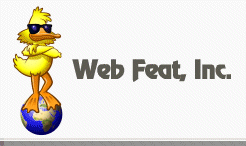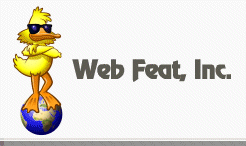1) How
do I login to my Control Panel?
2) How do I setup
email accounts and aliases?
3) How do I
check my email accounts?
4) When
will I be able to start receiving email at my new account?
5) How
do I change the password of my server?
6) I
want to use Front Page. Are the extensions already
installed?
7) How long before my
domain name is fully registered or transferred?
8) Where
do I put all my webpages and graphics?
9) How
do I get my webpages up to the server?
10) I
still see a directory listing even after publishing my site.
Why??
11) How
can I view my uploaded pages before my domain has been
transferred?
12) If
I have a problem or question, what is the best way to get it
resolved?
1) How
do I login to my Site Manager?
Go to http://yourdomain.com/cpanel
IMPORTANT:
If your domain name has not been fully registered or
transferred please consult your login email as it will
contain the link you need.
2)
How
do I setup email accounts and aliases?
1. See question #1
(above)
and login to your Cpanel Control Panel.
2. Click the Mail
Manager icon
3. Select
Add/Remove Email Accounts
3) How
do I check my email accounts?
Web
Based: Squirrelmail Web Mail Service: This will
enable you to check your email account(s) anywhere you
have a web browser and Internet connection.
- Go to yourdomain.com/webmail
or /sqmail or /squirrelmail
- For the name,
enter your full email address. Then enter your
password.
- Once logged in,
you can send/receive emails from your account.
POP3:
Using an Email program: From within your email program
(i.e. Outlook, Netscape, Eudora), make sure you have done
the following:
- Be
sure your incoming
mail server is set to
mail.yourdomain.com
- For
your outgoing server
(SMTP), you can
either use the existing server provided by your
dial-up provider, or, you can use our outgoing mail
servers. We highly recommend using the
outgoing mail server of your ISP. The reason is
because you may find it to be faster. To use your
dial-up provider's SMTP server, please contact them
for the correct setting (usually, it's mail.ispname.com,
but it does vary.) If you will be using our SMTP
server, put mail.yourdomain.com
as the outgoing mail server.
- AOL
USERS:
Since your provider does not have an outgoing mail
server you will need to utilize our SMTP servers. To
do this, please put yourdomain.com
as the outgoing mail server.
- Attention:
Some Internet providers such as Earthlink, Cox
Communications, SBC Global (Roadrunner) require their
users to only use their outgoing smtp servers.
However, that has no bearing on how you email accounts
are used with our service.
- IMPORTANT:
Make sure you are
set to check an existing email account setup on your
new server. You cannot directly check the
email for an alias. If you have an alias setup for an
existing account, you must check the email account for
which the alias is pointing.
The exact procedure
for entering this information will vary according to which
email program you use, but these settings are most
commonly found in your email program's Preferences or
Options menu.
4)
When
will I be able to start receiving email at my new account?
As soon as your
domain has been either fully registered or transferred to
our servers. In other words, once you can access your
website by going to yourdomain.com
in a web browser, you will be able to utilize all our
email features. This usually takes anywhere from 24-72
hours.
5) How
do I change the password of my server?
1) See question #1
(above)
for logging into your control panel.
2) Click the Change
Password icon from within your Cpanel control panel.
6)
I
want to use Front Page. Are the extensions already
installed?
Unless you
indicated that you needed Front Page extensions on the
registration form, they are not automatically installed.
However, should you need the Front Page extensions
installed, simply login to you control panel (see #1
above), click the FrontPage Extensions icon and then
install the extensions.
7)
How long before my
Domain Name is fully registered or transferred?
If you
registered a new domain with Web Feat, Inc., it will
usually take 24 hours for a new domain to be fully
registered and begin resolving normally in a web browser.
Depending on the time the account was setup it could be up
to 48 hours, but it's most often sooner.
If you are
transferring an existing domain to Web Feat, Inc., the
time of transfer depends on a number of variables. You
need to contact your registrar and have them start the
transfer process for you. If the contact information
associated with your domain name is invalid you may need
to update it before the name can be moved. If you have any
questions about this, just let me know and we'll do our
best to guide you.
Should you notice
that your domain is taking an unusual amount of time to
transfer, say more than 3-4 days, please
let us know and we will find out where your problem may
be.
8)
Where
do I put all my webpages and graphics?
If you are using
Front Page, all you need to do is publish your site to
http://www.yourdomain.com.
Front Page will automatically place your pages in the
appropriate location on the server.
If you are using
FTP to upload your pages to the server: This is the
directory structure of your server, place all your pages
into the public_html folder on the server.
ALL
your webpages, graphics, audio clips, scripts etc. MUST go
into the correct /public_html directory in the root
of your server. Keep in mind, to reach this point you must
FTP into your server by using either ftp.yourdomain.com or
the IP address along with the username/password supplied
in your login email.
9)
How do
I get my web pages up to the server?
FTP is the most
common and practical method. We recommend using the latest
version of WS_FTP LE. It is free and has all the features
you will never need to publish a site to our servers. You
can download this software from http://www.wsftp.com.
Simply go to the "Downloads" page, scroll to the
bottom and download the LE version from one of the many
mirror sites.
If you are using
Microsoft Front Page, you can publish directly from your
software program. All you need to do is go to File >
Publish Web and then enter your full web address, http://www.yourdomain.com,
for example.
10)
I
still see a directory listing even after I publish my site.
Why??
This is happening
because the server can't find an index.html file to use as
your homepage. Be sure your homepage is called index.html
(or index.htm).
IMPORTANT:
Please use all lowercase letters for your
page names and images. Also, if you are using Front Page,
please avoid using underscores ( _ ) in your page names.
11)
How
can I view my uploaded pages before my domain has been
transferred?
If
your domain hasn't been transferred or the domain name
registration process hasn't completed you cannot see your
pages by going to yourdomain.com
in the browser. However,
until your domain is registered or transferred, there is
still a way that you can see the pages you have uploaded
and/or are working on. Please consult the login email we
sent as it will have the link you need.
IMPORTANT:
Please insert your domain name in place of "yourdomain.com".
12)
If
I have a problem or question, what is the best way to get it
resolved?
First, check our
online Support
pages and see if we have already answered your
question there. We are continually updating our online
support area to address the most common questions
regarding your new server.
If you cannot find
the answer there, the next best way is to ask us directly!
You will find out support form on this page:
http://www.webfeathost.com/support.htm
Our support
technician on duty will assist you in finding a solution
to your problem as soon as possible. To speed up the
process, please include as much detail as possible about
the problem(s) you are experiencing. It is very important
that you fill out our Tech
Support Form because it provides us with the necessary
information to act quickly in accessing your site and
identifying a problem with your server.
Return to Tutorials